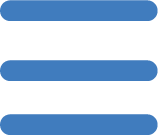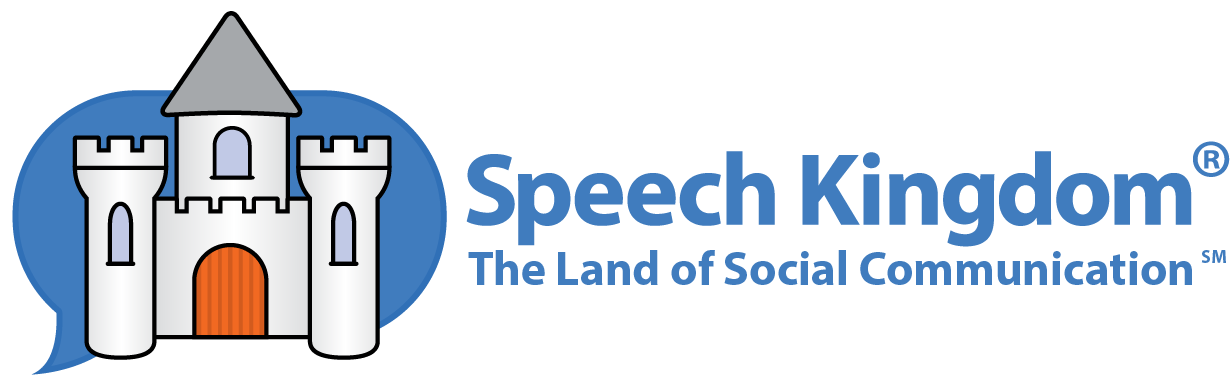Need Help?
Help is available for virtually all Fundamental Skills, Social Stories and Game settings. The labels for each of the individual settings are actually links to help on each particular setting.
Context Sensitive Help
This gear icon appears whenever you start a Fundamental Skills mini-story, Social Story, or Game. When you click it, the Settings Menu will appear.
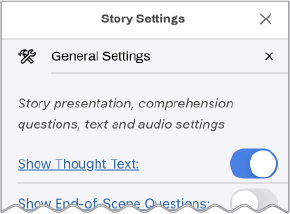
Notice that the Show Thought Text setting in the illustration is underlined. This is a link to help that is specific to this option. Virtually all of the settings that control Speech Kingdom features have these links. Click the link for help that describes the setting. This is called Context Sensitive Help.
Page Sensitive Help
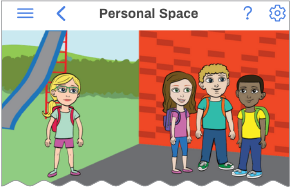
Sometimes, you will see a question mark icon on your screen - usually at the top right corner. This is also a help link. Just click the icon for help on the current page's options.