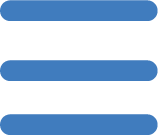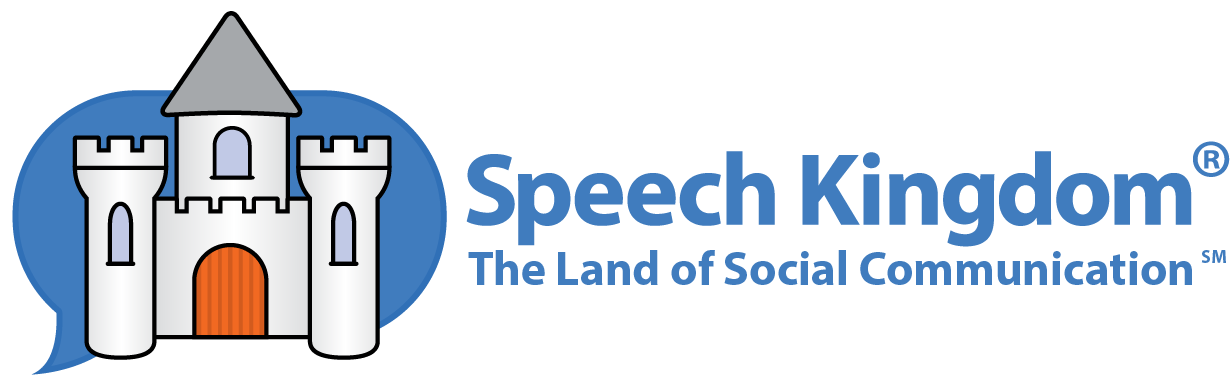The Student Home Page
The Student Home Page is divided into 3 sections, Student Weekly Goals, Latest Activity, and Menu Cards.
Student Weekly Goals
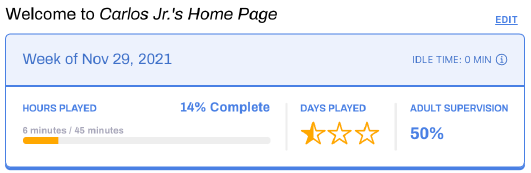
This section contains your student's weekly goals and progress. You can change the goals at any time by clicking the Edit link in the top right corner of this section. Progress is automatically tracked and displayed here.
Latest Activity
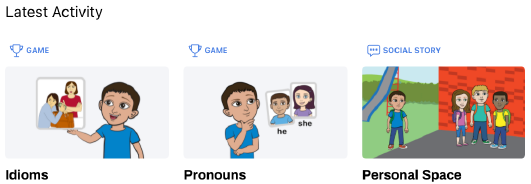
Just as the name implies, your student's last activity, Stories and Games, is displayed here. Click a box to resume an activity session right where you left off.
Menu Cards
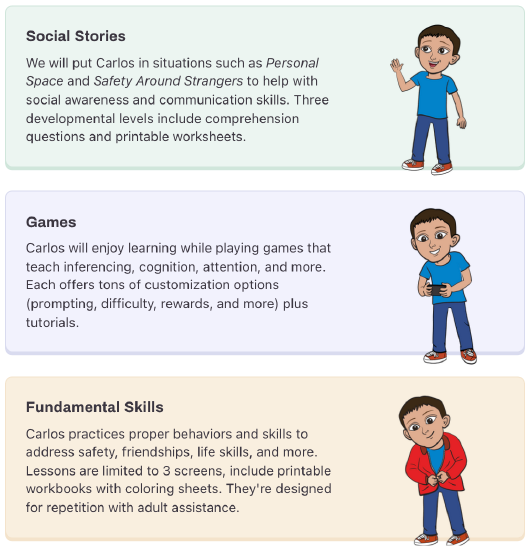
This menu consists of three cards, Social Stories, Games, and Fundamental Skills mini-stories. Click any card to choose a Speech Kingdom activity. Watch your student engage with their image in every story and in many games.